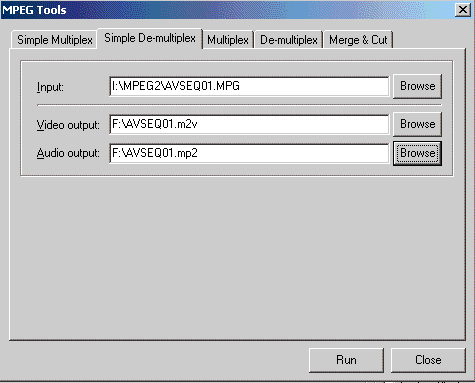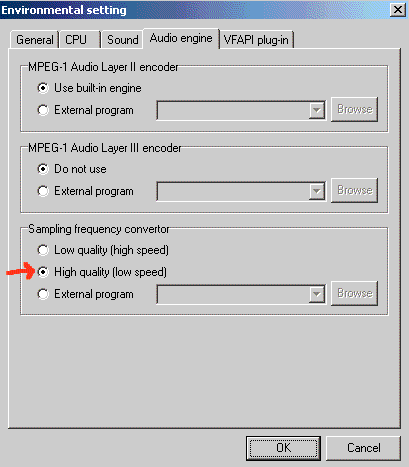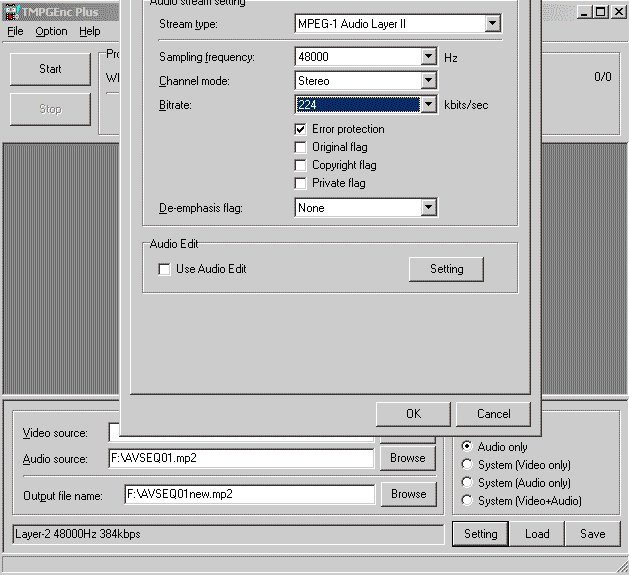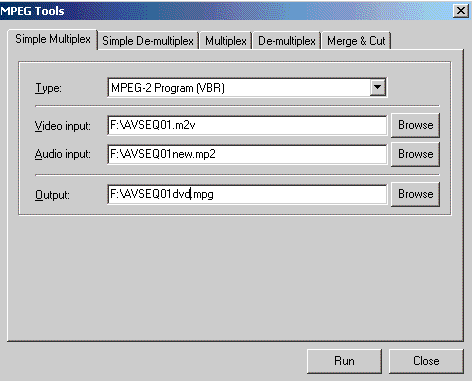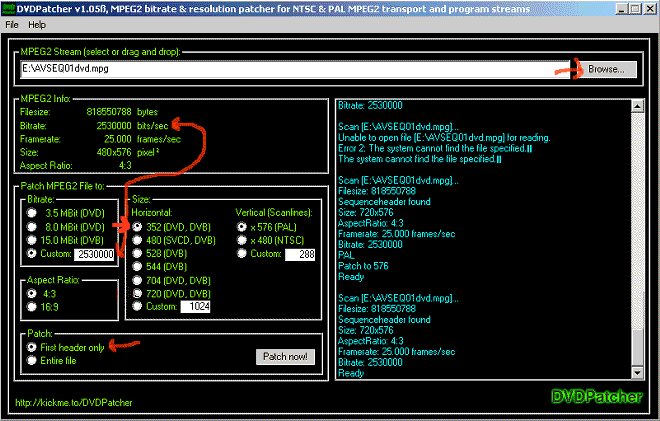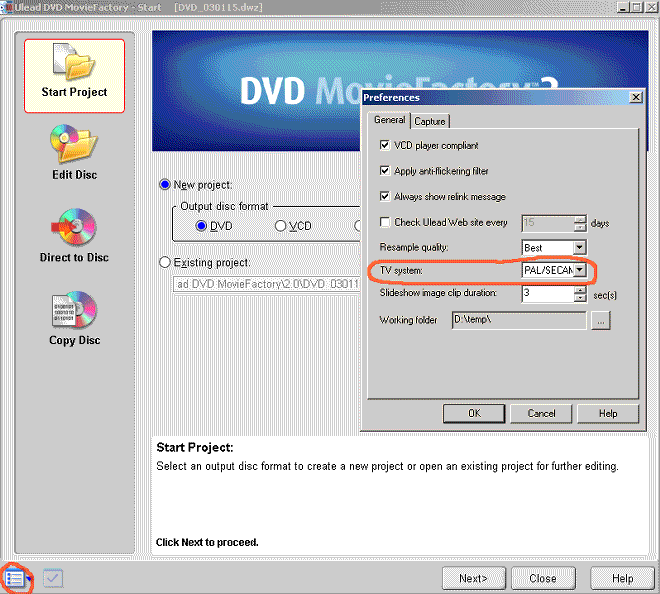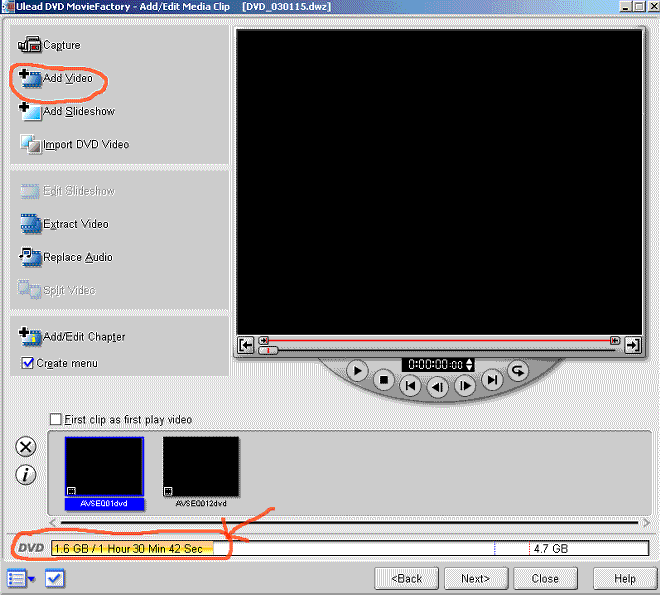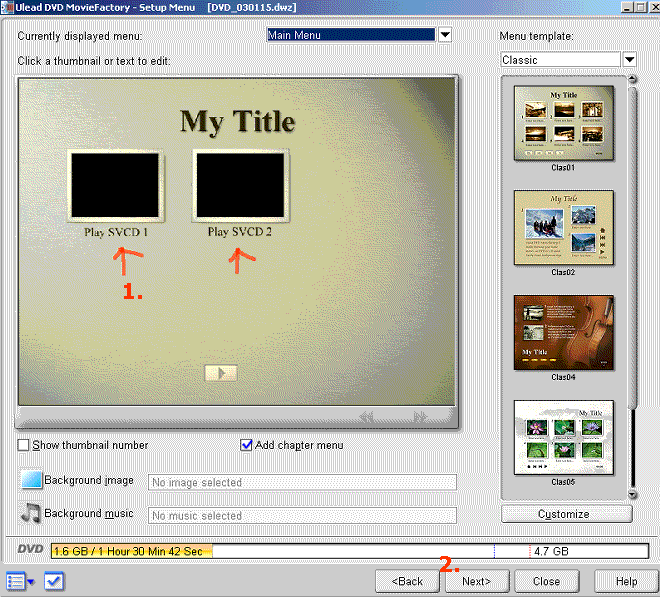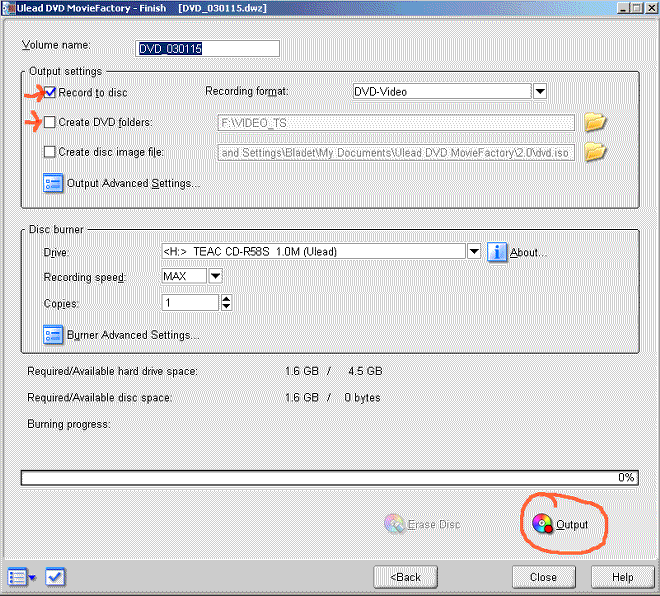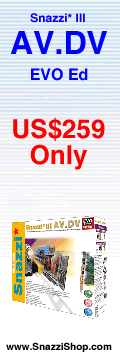|
|
|
WHAT IS |
|
|
|
|
|
|
|
|
|
HOW TO |
NEWBIE
Newbie
beginners-
guides, articles |
AUTHOR
Burn
(S)VCD,DVD
menu,photo album |
|
|
CONVERT
AVI,DV,DivX... to
VCD,SVCD,DVD...
|
|
|
|
|
PLAY
VCD,DVD,DivX on
Computer,TV,DVD |
|
OTHER |
|
|
|
|
|
|
|
|
|
|
|
|
|
|
|
|
|
|
|
|
|
|
|
|
|
|
|
|
|
|
|
|
|
|
|
| |
| How to put SVCD MPEG2 on a
DVD±R/W without reconverting the
video |
| | Problems |
Printer-friendly version of this page |
The old DVD-SVCD guide | |
|
This method is only good if you want to
put your SVCDs on a DVD±R/W, do not use it if you are
converting from another source like DVD, DV, AVI or DivX to
DVD.
DVD-SVCD
You can not burn as
SVCD on a DVD the same way as burning on a CDR/W. But you can
convert the SVCD to a "DVD-SVCD" that will work on many DVD
Players. Standard DVD do not support the SVCD MPEG2 standard
but you can anyway make some kind of xDVD without reconverting
the video that will work on many DVD Players. If you want a
fully compatible DVD reconvert your SVCD to DVD
instead.
The DVD standard requires 48 khz
audio(SVCD is 44 khz) so it requires some preparation before
authoring and burning the xDVD.
(Note! If your DVD
Player supports MPEG1/2 ISO
files, you could just copy the SVCD MPG files to your HD and
burn them directly on a DVD±R/W as standard data. You
should then be able to select and play the MPG files from the
file browser on your DVD Player. But this DVDSVCD will only
work on DVD Players that supports MPEG1/2
ISO. )
Guide
This
guide will explain how to convert SVCD to DVD-SVCD. The basics
are that you convert the audio in the SVCD to 48 kHz DVD
standard and then author using Ulead MovieFactory. ( Remember
that you can always just add SVCD MPGs in for example Ulead
MovieFactory or some other all in one authoring tool but it
will then reconvert the video and you will lose some video
quality but it is of course a lot easier. )
Tools
required:
TMPGEnc 2.510 or higher
Ulead
MovieFactory 2 (30 day demo available)
DVDPatcher
Step 0 - Copy the SVCD mpg file to
compliant mpg file
Use Isobuster
to copy the SVCD mpg video files to compliant mpg files on
your HD. Read
this how to copy SVCD to MPG.
Step 1 - Demultiplex, split
the video and audio
Launch TMPGEnc and select
File->Mpeg Tools->Simple Demultiplex.
Open the
.mpg video file.
Select where to save the
output.
Hit Run to demultiplex.
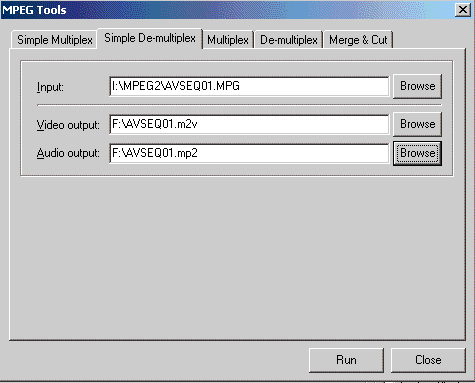
Step 2 - Convert the audio to 48 kHz DVD
standard
Start TMPGenc and close the
Wizard.
Select under Option->Enviromentel
setting->Audio engine->Sampling frequencer
converter and select High quality. (You can also use
SSRC as an external sampling
converter, it is a a lot faster. Download and extract it to
the tmpgenc folder and choose the ssrc.exe as External
program. Do
not use low quality.)
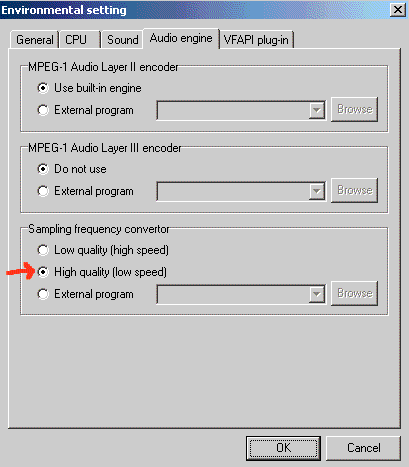
Open now the audio file(avseq01.mp2) by
clicking on the Audio source open button
Select Audio
only.
Click on Setting and set the Sampling
Frequence to 48000 Hz and set the bitrate to
224.
Select where to save the new audio file under
Output.
Hit encode to start converting.
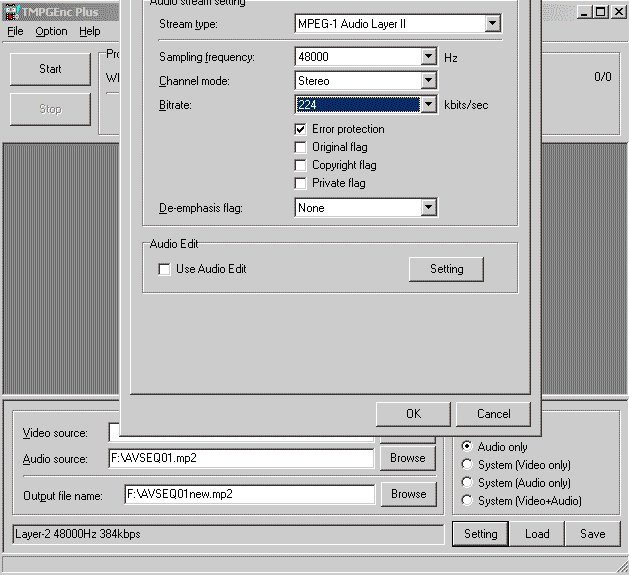
Step 3 - Multiplex, join the video
and audio
Launch TMPGEnc and select
File->Mpeg Tools->Simple Multiplex
Select
MPEG-2 Program(VBR) under Type
Open the demultiplexed .m2v
file as the video input
Open the new made audiofile.mp2 as
the audio input
Select where to save the new output
file.
Hit Run to multiplex.
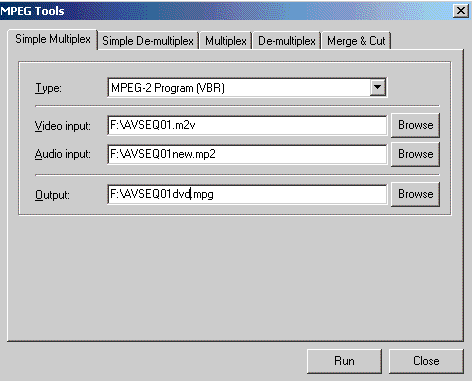
Step 4 - Change the
SVCD "Headers" to DVD Headers
This step is
needed to "fool" the authoring tool so you can add the SVCD
MPEG2 even though the SVCD resolution is not
supported.
Launch DVD Patcher.
Open
the new multiplex mpg file
Change the bitrate to the same
as the original MPEG2 SVCD.
Change the Horizantal size to
352 instead of 480(352 is a valid DVD resolution).
Select
First header only.
Hit Patch Now and then Start to patch
the file. It will only take a second.
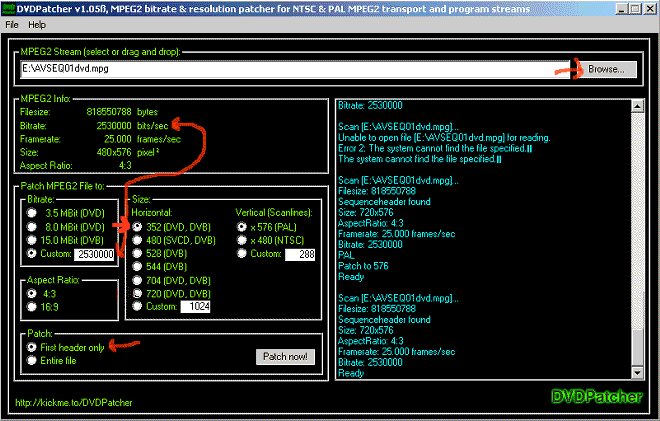
Now repeat step 1 to step 4 for all
your SVCD CDs/files.
Step 5 -
Author and burn with Ulead MovieFactory
You should now have one or more SVCD mpg
files that you can add in Moviefactory.
Start
Moviefactory
Click at the bottom left and select
Preferences.
Set the system to PAL if your SVCD files are
in 25fps or NTSC if they are ing 23,976/29,97fps. (be sure to
check that your dvd player and tv supports this system
first)
Select New Project DVD
And hit Next.
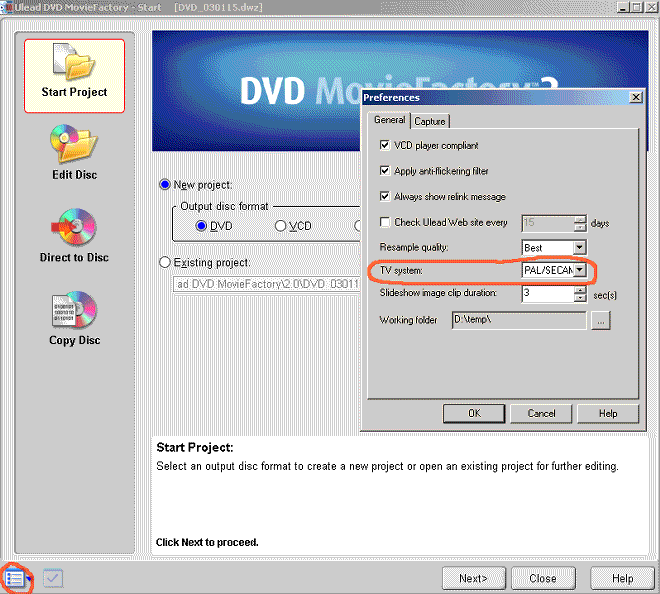
Add your video mpg files. Be sure to
check the size at the bottom, it should be the size of all MPG
files together. If it would be much bigger MovieFactory will
reencode the video(if so check so you have dvd patched the
svcd files correct and then readd the video files).
Click
Next.
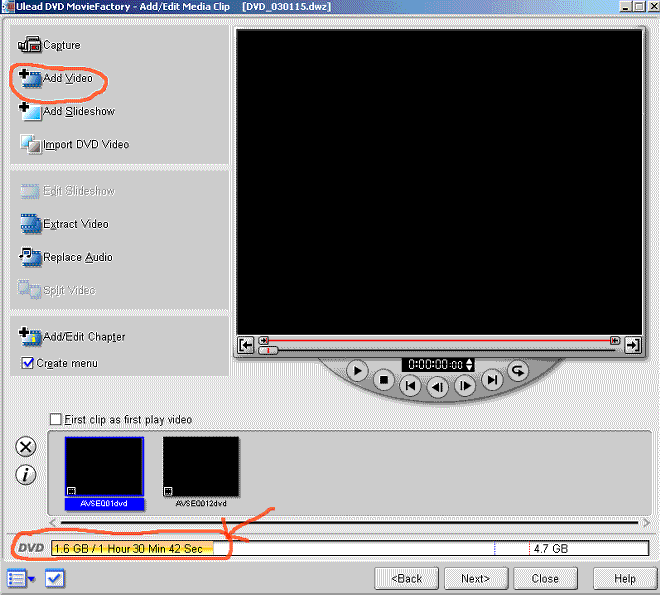
Moviefactory will by default make simple
menu, click on the texts in the menu to change them.
Click
Next when you are done.
By default will Moviefactory make
the video clips play continues after each other so if you
start play the first it will jump to the second
automatically.(You can change this under the Project settings
button at the bottom).
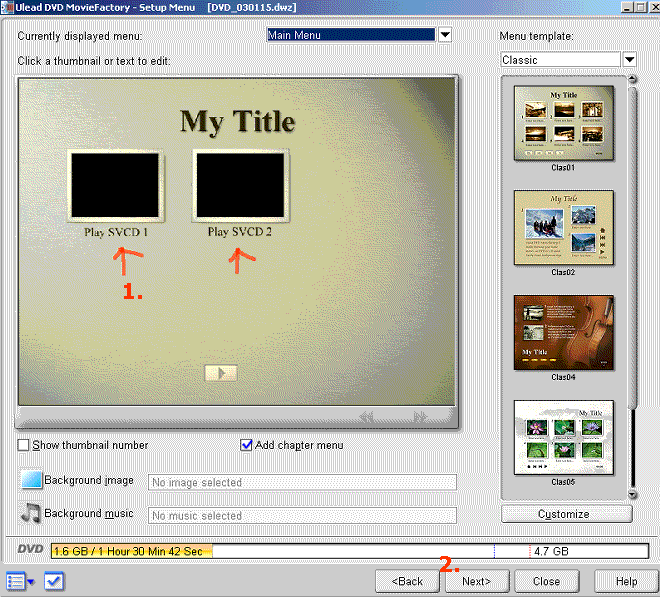
Last
burn the DVD to a DVD-RW or DVD+RW to test on your
DVD.
Select Record to disc, choose your
DVD Writer and then hit Output.(If Moviefactory says that it
will take some time to render you have done something wrong,
check so you have converted to 48khz, use same PAL/NTSC System
as the source).
(You can also create a DVD-folder and burn the
VIDEO_TS folder manually later or if you would like to try
the DVD on your Computer using a software DVD
player)
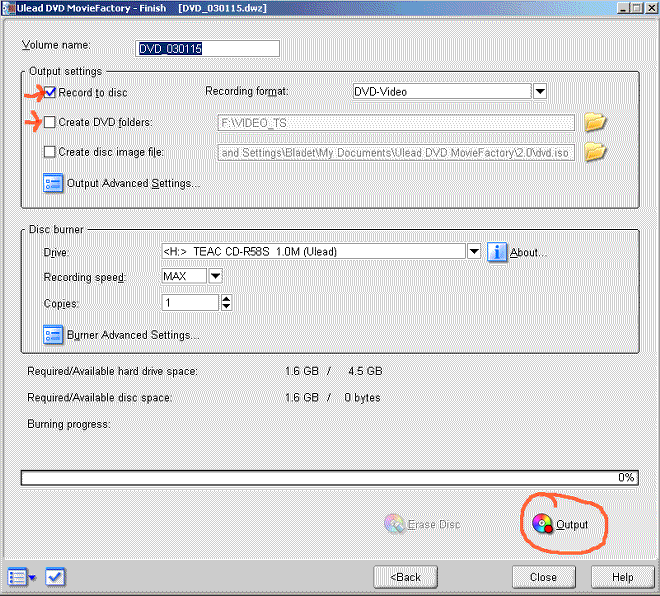
(Optional Step 6 -
Change back the "Headers")
If the DVD-SVCD does
not work on your DVD Player or it looks strange you can try
this. Instead of burning in Ulead you make an dvd folder. And
then you use DVD Patcher again and open the .vobs and change
them back to the original SVCD resolution, change to 480 under
Horizontal and patch all vobs. Last do you burn the
VIDEO_TS folder to a DVD. If that does not help your DVD
Player does not support DVD-SVCD.
Problems
Out of sync issues
Be
sure to use ssrc as the sampling rate converter(44hz to
48khz) in tmpgenc instead of tmpgenc owns, download ssrc here. Extract it to the tmpgenc folder.
In Tmpgenc select under Option->Enviromentel
setting->External tool->Sampling frequencer convert and
select browse and and select ssrc.exe where you extracted
ssrc.
The DVD-SVCD look strange on my standalone DVD
Player?
It is because the DVD standard don't really
support the SVCD resolution format, you are creating some kind
of XDVD that some player wont play correctly. If it will look
strange you can instead convert the SVCD to real
DVD.
Is it worth all this trouble just to
put some SVCDs on DVDs?
No...:-)...
|
| |